How to connect on Zoom
If you want to connect with others using Zoom but haven’t done it before or are looking for easy directions for others, Tech Lab is here for you.
Let’s talk briefly about how to join a meeting. When you create a meeting, a Zoom invitation looks like this:
Join Zoom Meeting
https://us02web.zoom.us/j/84946207497?pwd=YzhRa0ZCRTlJSFpvcmNSUVZWbUlDQT09
Meeting ID: 849 4620 7497
Passcode: 982993
One tap mobile
+13017158592,,84946207497#,,,,,,0#,,982993# US (Germantown)
+13126266799,,84946207497#,,,,,,0#,,982993# US (Chicago)
Dial by your location
+1 301 715 8592 US (Germantown)
+1 312 626 6799 US (Chicago)
+1 929 205 6099 US (New York)
+1 253 215 8782 US (Tacoma)
+1 346 248 7799 US (Houston)
+1 669 900 6833 US (San Jose)
Meeting ID: 849 4620 7497
Passcode: 982993
Find your local number: https://us02web.zoom.us/u/kd0vXh6U1X
The easiest way is to share your meeting is to give all of this information with everyone. Then they click on the link at the top to join: https://us02web.zoom.us/j/84946207497?pwd=YzhRa0ZCRTlJSFpvcmNSUVZWbUlDQT09
If you can’t click on it, then you can just copy it into your browser.
It is also possible to open the Zoom app and click Join. This is often used when you don’t have access to the invitation on a different device or if you have trouble clicking on links. When you click Join, it will ask for the meeting ID and the passcode. Based on this invitation, I would type in 84946207497 as the meeting ID and 982993 as the passcode. Then press Join.
You can also dial into meetings. Dialing in does not allow you to use video, but it is a great choice if you don’t have great Internet access. To dial in, choose the location that is closest to you, and dial the phone number. In this case, because I am close to Germantown, I would dial 301-715-8592. Then it will ask for your meeting ID followed by the # key, so I would dial 849-4620-7497#. Then it will ask for a participant ID, which you might not have. I don’t have a participant ID, so I dial #. Finally, it will ask for the passcode if there is one, followed by the # key. I dial 982993#, and I am in the meeting.
Sometimes, however, the person who invites you will only share the link and the passcode:
https://us02web.zoom.us/j/84946207497?pwd=YzhRa0ZCRTlJSFpvcmNSUVZWbUlDQT09
Passcode: 982993
It’s still possible to join in all ways from this information. I’ve highlighted the meeting ID in the URL. If you have the meeting ID and the passcode, you can join in the Zoom app. You can take the phone numbers to dial into Zoom from this page or another invitation. When it asks for meeting ID, input that, and when it asks for passcode, input that. You won’t have a participant ID, so you’ll dial #.
If you have Internet issues, it is also possible to have audio through your phone and video through your computer. Some people will join with two different devices to accomplish this, but it is also possible to split the video and audio between two devices. Before joining audio, you can click Phone Call, and it will show you the information you need to dial in. If you’ve already joined with your computer, you will click the ^ next to Mute and then click Switch to Phone Audio… This will bring up the same information. This will give you a participant ID. If you don’t input the participant ID, you will show up as a second person.
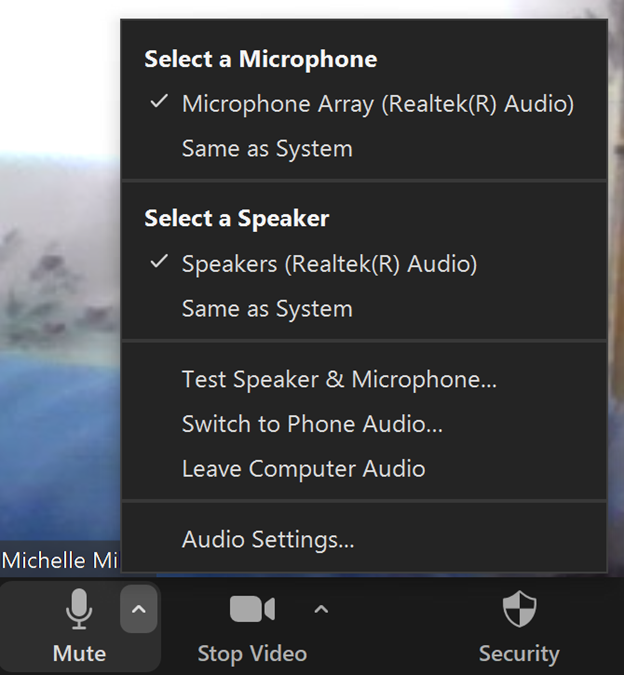
Need help setting up the meeting or getting a computer set up for online video conferencing? At Tech Lab, we have worked with many people to get them a webcam and microphone and learn how to use online video conferencing. We have also helped them check their audio or video settings. Call us at 414-208-4682 to have us help you!