The Format Painter in Microsoft Office

You’re working in either Microsoft Word or Excel and have deviated from the default font style. You’ve changed the heading of the document to a different font and color and would like to make another heading have the same styles. Now you’d have to change the font family and the color of each heading you want to change. That’s a few extra steps. What if there was a way to do this in a more efficient way… introducing the Format Painter…
What is the format painter and where do I find it?
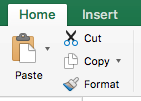

The format painter is the style copier tool that comes with Microsoft Office products. The tool icon is in the form of a paint brush. It is usually in the top left-hand corner under the Home tab, to the right of the Paste (clipboard) Icon and under the Cut/Copy icons. Depending on your settings, it may or may not have the ‘Format’ label next to it.
Using the format painter in Excel (with a visual example).
This example will demonstrate how to use the format painter in Excel. Watch the short tutorial below to see it in action.
The video shows a simple form in Excel, the first label ‘First Name’ line is styled with a nice cursive font and colored in blue. Next to the label are styled cells (to create an input field) where there is a green background with a thick bottom border (for presentational purposes).
The steps in the video tutorial:
- Click on the cell with the styled text/cell that you want to copy.
- Using your mouse, move to the top right-hand corner of the Excel program.
- Under the home tab, there are a few icons:
- A Clipboard Icon (Paste)
- Scissors Icon (Cut)
- 2 Papers on top of one another (Copy)
- Paintbrush (Format Painter)
- Select the Paintbrush icon, which is the Format Painter tool, and click on it. When it is clicked, it will look pressed with a slightly darker background color. Once this is clicked, the cell that was selected before will have an active dashed border around it. This active line indicates that you are copying the style of that cell.
- Now, click on the element you want to paint the style on. If you want to paint the style on multiple fields, then click and drag across those elements. (See video).
- Repeat as needed.
Conclusion
The format painter is useful when you want to create different styles in your document to use with multiple elements in your document. It makes it more efficient to reuse and copy styles to text in a word document and/or excel cells.
Do you use the format painter while using Microsoft Word or Excel? Let us know if you’d like to see other similar tips. Happy painting!